Media datatable
The Media datatable shows all prompt media files found in your RingCentral® account. Media refers to the actual audio files that callers hear when interacting with an IVR. The datatable displays information about each media file, if it has been selected for use, what it is scheduled for, and if it is a combined prompt media file generated by the IVR Orchestrator or not.
When visiting the Media section, it might take up to one minute to load the media files found in your RingCentral® account.
Columns
- Name- the name of this media file. Click on the name of a IVR to edit its prompt media.
- In Use- the IVRs that currently use this media file as prompt media.
- Scheduled For- the IVRs that currently use this media file as scheduled prompt media.
- System Generated- is the media file generated by the IVR Orchestrator (combined prompt media file).
Sorting
By default the data is sorted by the Name value in a descending order. To change the sort order of a column click the Sort arrows icon ( 
- Descending- first click
- Ascending- second click
- Default- third click
Overflow Menu
Only rows of generated media files or files imported with IVR Orchestrator will have an Overflow icon ( 
- Remove From All IVRs- remove the selected file from all IVRs where it is selected as prompt media or scheduled as prompt media.
- Delete Media- delete the media file and remove it from your RingCentral account. If the media file is in use when trying to delete it, the system will ask if you want to remove it from the IVRs in which it is being used before deleting the file.
The overflow menu is a shortcut, the same options are available as datatable actions above the datatable.
Pagination
At the bottom of the datatable are the pagination elements. To the left is the page selection that allows you to select a page and to the right are the rows per page and total entries.
Pagination Options
Quickly traverse between all of the pages in the datatable by clicking on a page number or by clicking the pagination buttons displayed to the left and right of the page numbers:
- Click on a page number to visit that page
previous page
next page
Rows Per Page
Click on the up or down arrows next to the rows per page text to change the number of entries displayed on each page of the datatable:
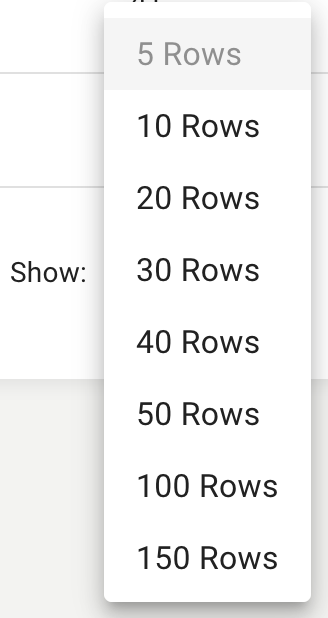
Entries
Entries displays the total count of existing notifications.